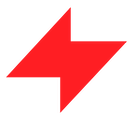- you have the battery charged to your phone, internet connection and GPS location enabled
- the sound of the phone is set to general to hear the input of the commands, and the app notifications are on
- you have the turnover fund to pay the cash orders
- you cleaned the Tazz bag – using another bag leads to possible penalties or suspensions
- you have the necessary fuel for the working day, if necessary
- you drive safely, drive preventively and wear the appropriate protective equipment
What do I need to check before I go on my shift?
What are the steps to deliver an order?
1. How do I accept an order in the app?
- When you hear the sound in the app and your phone vibrates it means you have received an order
- Accept by dragging the “accept the order” button to the right during the given time
- Once you have accepted an order, you will be able to see the active commands screen, where you have a black card for pick-up and a green card for delivery.
- you can refuse a maximum of 3 orders per day, but your rating will be affected; if you refuse more than 3 orders, you will be removed from the shift
- Follow the steps in the app – you can find them on the card in the “step in progress” section; if you change the order, the app will not let you go to the next step
- You can see details about the order if you click on the “pick up” and “delivery” cards: Address, payment method, distance, how long it is until the respective step becomes late, product list, customer mentions, etc.
It’s important to remember that while you’re talking on the phone, the internet connection stops, so you’re not visible to the system, meaning you can’t get orders.
2. How do I pick up an order from a partner?
- When you get to the partner’s location, press the “I arrived” button.
- Slide the “pick-up order” button when you pick up the order.
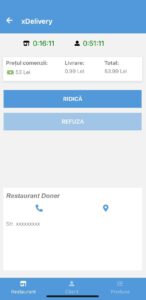
3. How do I deliver an order to the customer?
- in the delivery step, all the customer details will appear; be careful and follow the special specifications
- When you reach the customer’s address, press the “I arrived” button
- contact the customer using one of 3 methods: telephone, buzzer, or intercom
Drag the “delivery” button only when you have delivered your order
For some special orders, you will need to ask the customer for a PIN. Only after you add your PIN you can complete your order.
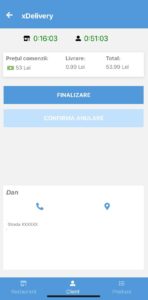
Customer Contact steps:
- call the customer by phone to let him know that you have arrived with the order
- the call must be left until the end, i.e. until the customer responds or the call in the app automatically closes
- if they do not answer the first call, try the intercom/ring options if possible
- wait 10 minutes and try to call the customer at least twice, again
- If they do not respond after these calls, the “Cancel order” button in the application is activated; you will have to follow the directions there and the order will be canceled without penalty
What types of products can I deliver from Tazz partners?
Most of the time (especially if you’re on a bike or scooter) you’ll deliver food:
- orders from restaurants
- groceries from the supermarket
Other types of products can be:
- products from florists, pharmacies
- consumer goods
- electronics, etc.
What types of orders can I receive?
1. Simple
- you pick up a single order from a partner and deliver it to the customer
2. Multiple (combined/double)
- when you are a top rider you may receive multiple orders at once
- the most important thing is to be careful and follow their order in the application
What do I do if I have to return an order?
For each partner in the Tazz Platform, there are special conditions for return depending on the partners’ policy and the specific of the products sold by them.
If this is the case for one of your orders, you will receive specific indications via sms.
Please follow the instructions received, as failing to return the indicated products may lead to penalties, as well as to the blocking of the order amount from your balance.
How can I take a break?
If you have been working for a few hours and need a break or have an emergency, go to the app and press the “pause” button.
You will no longer be assigned orders at that time.